Youtube
How to add Subtitles to a YouTube video?

Harris Cheng• 5 min read
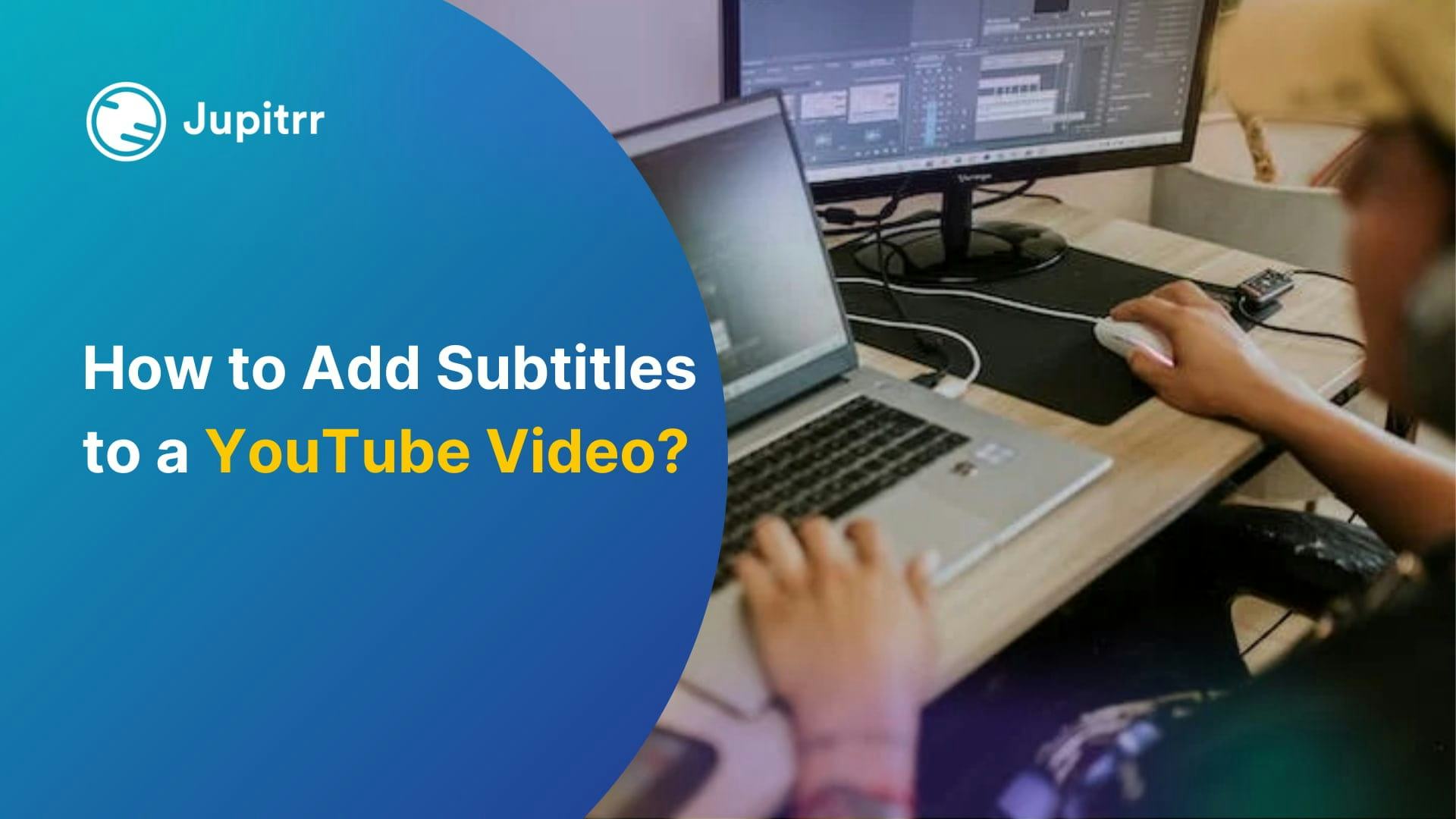
<p>YouTube has a global audience, but it's easy to overlook that our videos are being watched worldwide. To better engage foreign viewers, add subtitles and closed captions.</p><p>If you don't want to spend time adding captions to your YouTube video, YouTube adds auto-generated captions to your video which you can disable whenever you want.</p><p>You don't need to know multiple languages. YouTube automatically sends your captions to Google Translate, enabling viewers to select "Translate Captions" and understand your content instantly.</p><p>Verified subtitles and captions are indexed as metadata, improving discoverability and potentially increasing viewership and ranking.</p><p>If you don't want to rely on automatic captions by YouTube, you can add subtitles to your YouTube video manually as well.</p><h2 id="how-to-add-subtitles-to-a-youtube-video">How to add subtitles to a YouTube video?</h2><p>There are two major ways to add subtitles to your YouTube video:</p><h4 id="method-1-using-youtube-to-automatically-add-subtitles-to-the-video"><strong>Method 1:</strong> Using YouTube to automatically add subtitles to the Video</h4><figure class="kg-card kg-image-card"><img src="https://jupitrr.ghost.io/content/images/2024/02/Adding-subtitles-to-youtube-video-using-manual-subtitles.gif" class="kg-image" alt="How to add subtitles to a YouTube video - Using YouTube Studio" loading="lazy" width="1000" height="499" srcset="https://jupitrr.ghost.io/content/images/size/w600/2024/02/Adding-subtitles-to-youtube-video-using-manual-subtitles.gif 600w, https://jupitrr.ghost.io/content/images/2024/02/Adding-subtitles-to-youtube-video-using-manual-subtitles.gif 1000w" sizes="(min-width: 720px) 720px"></figure><ol><li>Sign in to YouTube Studio: Head to <a href="https://studio.youtube.com/?ref=jupitrr.ghost.io" rel="noreferrer">YouTube Studio</a> and log in with your Google account associated with your YouTube channel.</li><li>Click "Create" and select "Upload videos": This will initiate the upload process for your video.</li><li>Locate your video file and select it.</li><li>After adding the details, click on "Next"</li><li>Click on Add in "Add Subtitles"</li><li>You'll have three options for adding subtitles:<ol><li><strong>Upload a file:</strong> If you already have a subtitle file in a supported format (SRT, VTT, etc.), you can upload it here. Choose whether the file has timings or not.</li><li><strong>Auto-sync:</strong> If you have a transcript of your video’s script, you can paste it here, and YouTube will add them as subtitles and also attempt to generate timestamps for each subtitle automatically. You can then review and adjust the timings as needed.</li><li><strong>Type manually:</strong> You can directly type the subtitles as you watch the video preview on the right. You can also use <a href="https://jupitrr.com/product/ai-video-generator?ref=jupitrr.ghost.io" rel="noreferrer">Jupitrr to generate subtitles</a> and copy-paste them here.</li></ol></li><li>Once you've added your subtitles, click "Save changes" at the bottom of the page.</li><li>Add other required details of the video.</li><li>Publish the video.</li></ol><h4 id="method-2-adding-subtitles-to-youtube-video-using-jupitrr"><strong>Method 2:</strong> Adding subtitles to YouTube Video using Jupitrr</h4><figure class="kg-card kg-image-card"><img src="https://jupitrr.ghost.io/content/images/2024/02/Adding-subtitles-to-youtube-video-using-Jupitrr.gif" class="kg-image" alt="How to add subtitles to a YouTube video - Using Jupitrr" loading="lazy" width="414" height="310"></figure><ol><li>Sign in to <a href="https://jupitrr.com/?ref=jupitrr.ghost.io" rel="noreferrer"><strong>Jupitrr</strong></a></li><li>Click on “Create new” > “<a href="https://jupitrr.com/create-slideshow?ref=jupitrr.ghost.io" rel="noreferrer">AI Video</a>”</li><li>Upload your video</li><li>Jupitrr’s AI will generate the subtitles for the video</li><li>You can then choose the captioning style</li><li>Download the video</li><li>Upload the video on YouTube</li></ol><p>Note: These subtitles will appear on the video by default.</p><div class="kg-card kg-button-card kg-align-center"><a href="https://jupitrr.com/product/ai-caption-generator-for-videos?ref=jupitrr.ghost.io" class="kg-btn kg-btn-accent">Add subtitles to your Video using AI for free</a></div><h2 id="why-are-subtitles-important-for-youtube-video">Why Are subtitles important for YouTube Video?</h2><p>Now that you know how to create subtitles for YouTube videos, here are some major reasons your video needs captioning:</p><ul><li><strong>Boost search ranking:</strong> YouTube sees subtitles as a positive factor, potentially improving your video's visibility in search results.</li><li><strong>Increase click-through rates:</strong> Descriptive subtitles can entice viewers to click on your video thumbnail, especially if they are unsure about the content based on the title alone.</li><li><strong>Improve viewer retention:</strong> Subtitles help viewers stay focused and engaged with the video, especially when watching in distracting environments. </li><li><strong>Reach a wider audience:</strong> Subtitles allow viewers who are deaf or hard of hearing to understand the content of your video, significantly expanding your potential audience reach.</li><li><strong>Enhance understanding:</strong> Subtitles provide extra information, clarifying complex ideas or unfamiliar terms in the video. This can improve comprehension and knowledge retention.</li><li><strong>Facilitate translation:</strong> Subtitles can serve as a foundation for creating translated versions of your video, further expanding your reach to international audiences.</li></ul><p><strong>Also read:</strong> <a href="https://jupitrr.com/blog/how-to-add-music-to-youtube-shorts?ref=jupitrr.ghost.io" rel="noreferrer">How to add Music to YouTube Shorts?</a></p><h2 id="captions-vs-subtitles-which-one-should-you-add-to-your-youtube-videos">Captions Vs Subtitles: Which one should you add to your YouTube videos?</h2><figure class="kg-card kg-image-card"><img src="https://jupitrr.ghost.io/content/images/2024/02/How-to-Add-Subtitles-to-a-YouTube-Video---Closed-Caption-vs-subtitle-example.jpg" class="kg-image" alt="" loading="lazy" width="2000" height="1125" srcset="https://jupitrr.ghost.io/content/images/size/w600/2024/02/How-to-Add-Subtitles-to-a-YouTube-Video---Closed-Caption-vs-subtitle-example.jpg 600w, https://jupitrr.ghost.io/content/images/size/w1000/2024/02/How-to-Add-Subtitles-to-a-YouTube-Video---Closed-Caption-vs-subtitle-example.jpg 1000w, https://jupitrr.ghost.io/content/images/size/w1600/2024/02/How-to-Add-Subtitles-to-a-YouTube-Video---Closed-Caption-vs-subtitle-example.jpg 1600w, https://jupitrr.ghost.io/content/images/2024/02/How-to-Add-Subtitles-to-a-YouTube-Video---Closed-Caption-vs-subtitle-example.jpg 2000w" sizes="(min-width: 720px) 720px"></figure><p>The terms "captions" and "subtitles" are often used interchangeably, but they have distinct purposes in the context of video content. Here's a breakdown to help you decide which one is best suited for your YouTube videos:</p><p><strong>Captions:</strong></p><ul><li>Purpose: Primarily intended for viewers who cannot hear the audio, such as deaf or hard-of-hearing individuals.</li><li>Content: Includes all audio information, including spoken dialogue, sound effects, background music, and speaker identification.</li><li>Example: "[Music playing]" or "[Phone ringing]" alongside dialogue.</li></ul><p><strong>Subtitles:</strong></p><ul><li>Purpose: Primarily intended for viewers who can hear the audio but do not understand the language spoken in the video.</li><li>Content: Includes translations of spoken dialogue only, excluding sound effects and background music descriptions.</li><li>Example: Translated dialogue displayed in a different language below the video.</li></ul><p><strong>What to choose for your YouTube videos?</strong></p><ul><li>Captions - If your video content relies heavily on non-verbal cues, sound effects, or background music to convey meaning, use captions. This ensures viewers who cannot hear the audio can still grasp the full context of the video.</li><li>Subtitles - If your video primarily focuses on spoken dialogue and you want to reach viewers who speak different languages, use subtitles. This allows them to follow the conversation without needing to understand the original language.</li></ul><p><strong>Also read:</strong> <a href="https://jupitrr.ghost.io/faceless-youtube-channel-ideas/" rel="noreferrer">You can automate these Faceless YouTube Channel Ideas</a></p><h2 id="tips-for-adding-subtitles-for-youtube-video">Tips for adding subtitles for YouTube video</h2><ol><li>Proofread your subtitles carefully. Ensure they accurately reflect the spoken content and are easy to understand while using proper grammar and punctuation to enhance readability.</li><li>Sync your subtitles with the audio. Make sure they appear at the right moment. Avoid delays or early display of subtitles.</li><li>Maintain a consistent style throughout your video. Use the same font, size, and color for all subtitles. If there are recurring terms or names, keep them consistent.</li><li>If you are captioning, include descriptions of sound effects (e.g., “[applause]”, “[music playing]”) to enhance the viewing experience. Describe other non-speech sounds relevant to the context.</li><li>Be aware of cultural nuances. Some phrases or idioms may not translate directly. Adapt subtitles to suit the target audience.</li><li>Choose a font size that is readable on various devices (phones, tablets, desktops). Position subtitles at the bottom center of the screen for optimal visibility.</li><li>Add subtitles in different styles to cater to the new-age audience. For example, white and yellow font color is popular on TikTok and you can use the same font for your YouTube subtitles using Jupitrr.</li><li>If you’re using auto-generated subtitles from YouTube or Jupitrr, review and edit them for accuracy.</li><li>Include relevant keywords in your subtitles. This can improve search visibility.</li><li>Preview your video with subtitles on various devices (mobile, desktop) to ensure they display correctly.</li></ol><h2 id="final-words">Final Words</h2><p>Adding subtitles to YouTube videos is not rocket science when you have tools like Jupitrr. While you can generate captions using YouTube as well, it is better to add subtitles to your video file directly so the viewer does not have to start captioning. This also gives you freedom to choose the captioning style for your video which retains the viewer. </p><div class="kg-card kg-button-card kg-align-center"><a href="https://jupitrr.com/product/ai-caption-generator-for-videos?ref=jupitrr.ghost.io" class="kg-btn kg-btn-accent">Generate subtitles for your video using Jupitrr for free</a></div>